If you’ve been around, you know that at Surfer, we worship content.
We believe that relevant and quality writing can give you a shot at climbing to the top positions in SERP, even if your backlink profile and domain authority are not there yet.
Back in June 2019, when we first released Content Editor, it quickly became the core feature of our app, right next to the SERP Analyzer and Audit.
People have been raving about the results they get from it and the methodology behind it. Similar tools have started popping up like mushrooms, and it became evident that we created something extraordinary.
Last year, Content Editor was used over 300,000 times. This huge number is incredibly humbling. All the users helped us understand the best use cases for our product and identify its main flaws. The first version had its ups and downs, and we carefully considered all the feedback we got.
We want to provide the best methodology and algorithm for SEO content creation. So after analyzing results and feedback from our users, we started working on Content Editor 2.0, which, in short:
- Provides the most relevant data on the market;
- Looks beautiful;
- Is easy to navigate and share between team members.
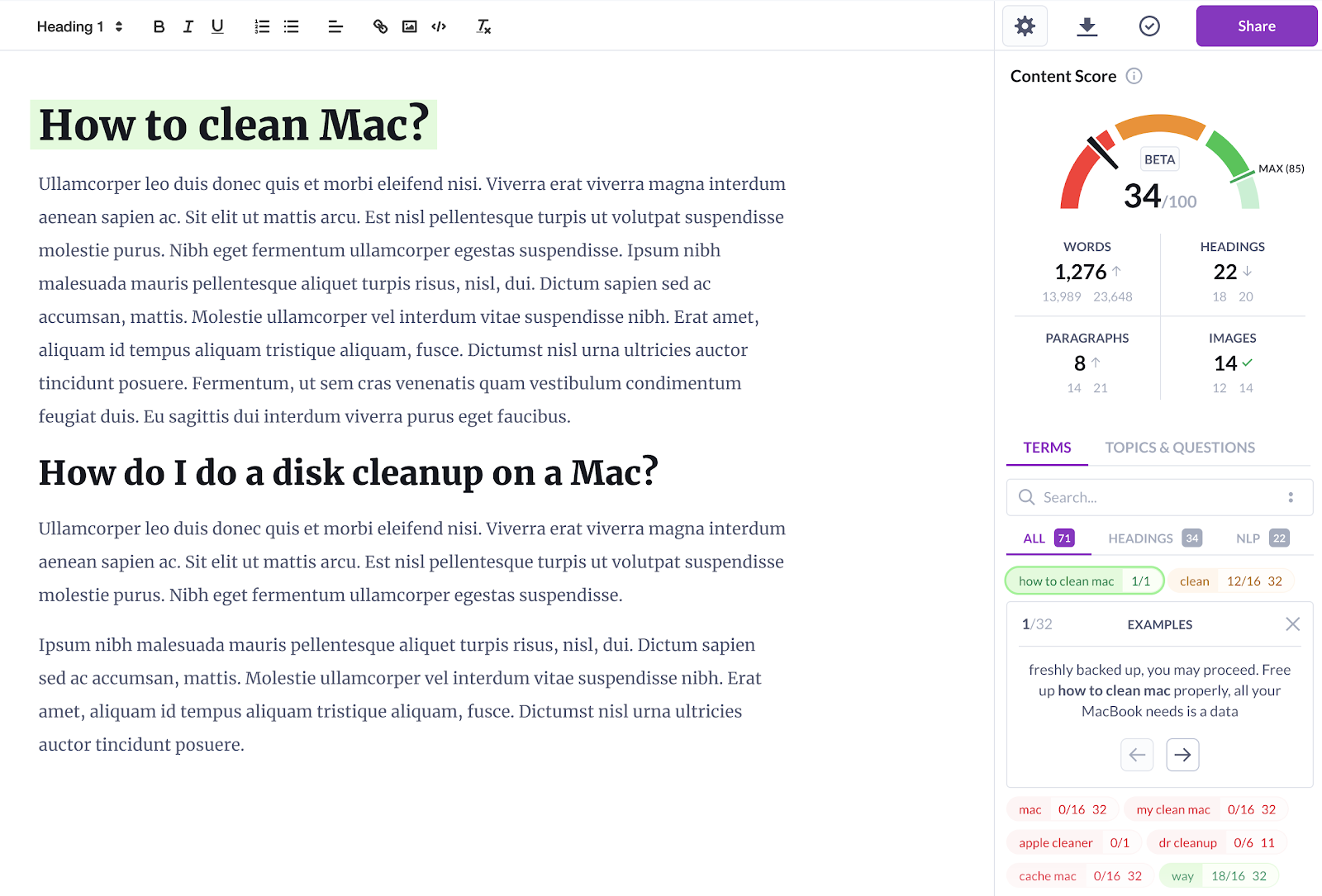
Not only did we improve the existing features, but we also added plenty of new exciting stuff. They will make the content creation process a seamless and powerful experience for you and your team.
Here’s a list of the ten most impactful changes that come with Content Editor 2.0.
#1 Multi-keyword analysis
The original version of Content Editor allowed you to target one keyword per query. But when you write content, you want to optimize it for more than just one phrase.
Answering the reality of SEO and your calls, we added a multi-keyword analysis. It allows you to quickly generate guidelines for a page that will rank for multiple keywords.
To create a multi-keyword analysis, you need to type in a list of phrases and use the "Create Analysis" button.
In the customization panel, you can pick competitors from the top ten (or twenty), as always. For multi-keyword analyses, Surfer will scan SERPs for all provided keywords and choose the top relevant pages for all of them.
Multi-keyword analysis works best when you target very similar keywords. You can estimate the similarity of different terms with Keyword Surfer, for example, SERP Analyzer, or with your favorite keyword research tools.
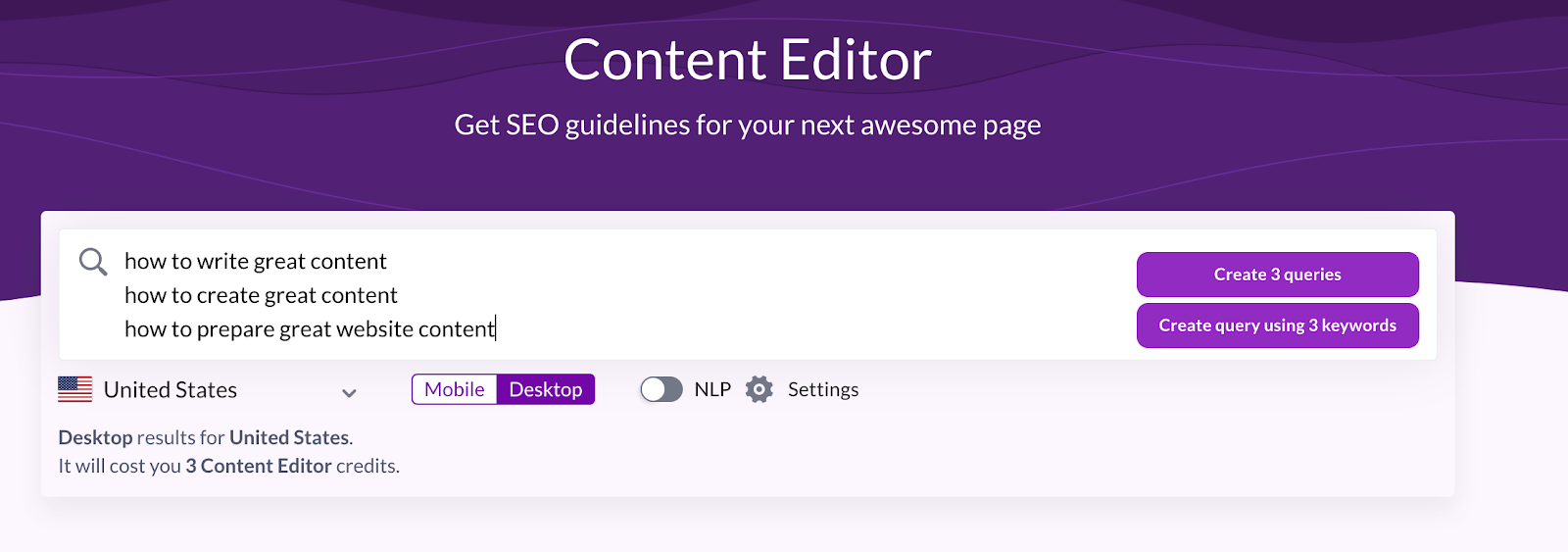
#2 Real-time Content Score
Another new feature is the Content Score metric inside of Content Editor.
Content Score has been an element of Surfer products for some time now. So far, you could check the score of your competitors and your existing pages in SERP Analyzer and Content Editor customization panel.
You can now create top-score content from the start with a real-time metric always visible in the editor. And the score updates as you write!
The Content Score tells writers how well they optimized their text for their keywords and when their work is done.
Real-time Content Score will make your life much easier. Here’s how:
- With a real-time Content Score, it’s simple to check if the freelance writer has finished their work;
- If you’re a Content Manager, you can see which articles are ready-to-publish;
- As a freelance writer, you can charge more for well-optimized texts.
The algorithm behind the score did not change. Write away and hit the desire 100!
TIP: Each piece of content has a maximum Content Score you can achieve with the guidelines you picked. It’s not always 100. Sometimes, your choice of competitors, word count, or other components will make the article unable to achieve the 100. But it’s not always a bad thing. For some SERPs, you don’t need perfect content. Treat each case individually.
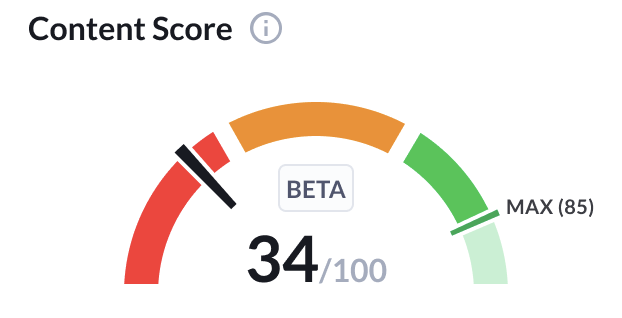
#3 Prominent Terms instead of True Density
A couple of weeks ago, I posted an article about the new logic behind suggested terms to use. Since we no longer base our guidelines on the density factor, the name "True Density" could be highly misleading.
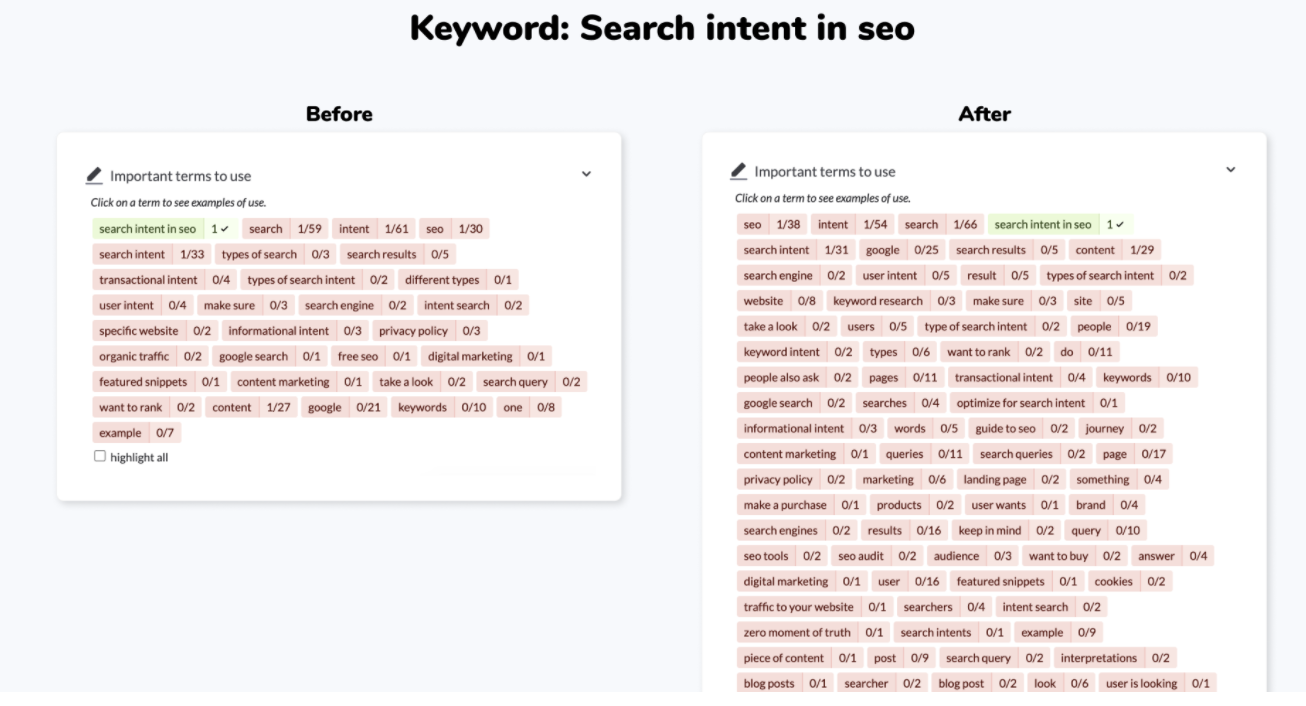
True Density was about calculating the right term density in relation to the content length. Looking into the word count, not just density, was the difference between TD and the very popular yet outdated TF-IDF algorithm used by many on-page SEO optimization tools.
The density doesn’t tell the truth about the importance of a term. Sneaking a key phrase in the footer won’t do the work, even if you hit the density suggestion.
We've incorporated additional calculations in our algorithm (including Google's AI and Machine Learning processes) to sort all terms to use and calculate their relevance.
In-depth information about each word and phrase used in your competitors' contents (like placement, font style, contrast, and many others) plays a crucial role in assessing the prominence.
These changes to the algorithm are now the core of Content Editor.
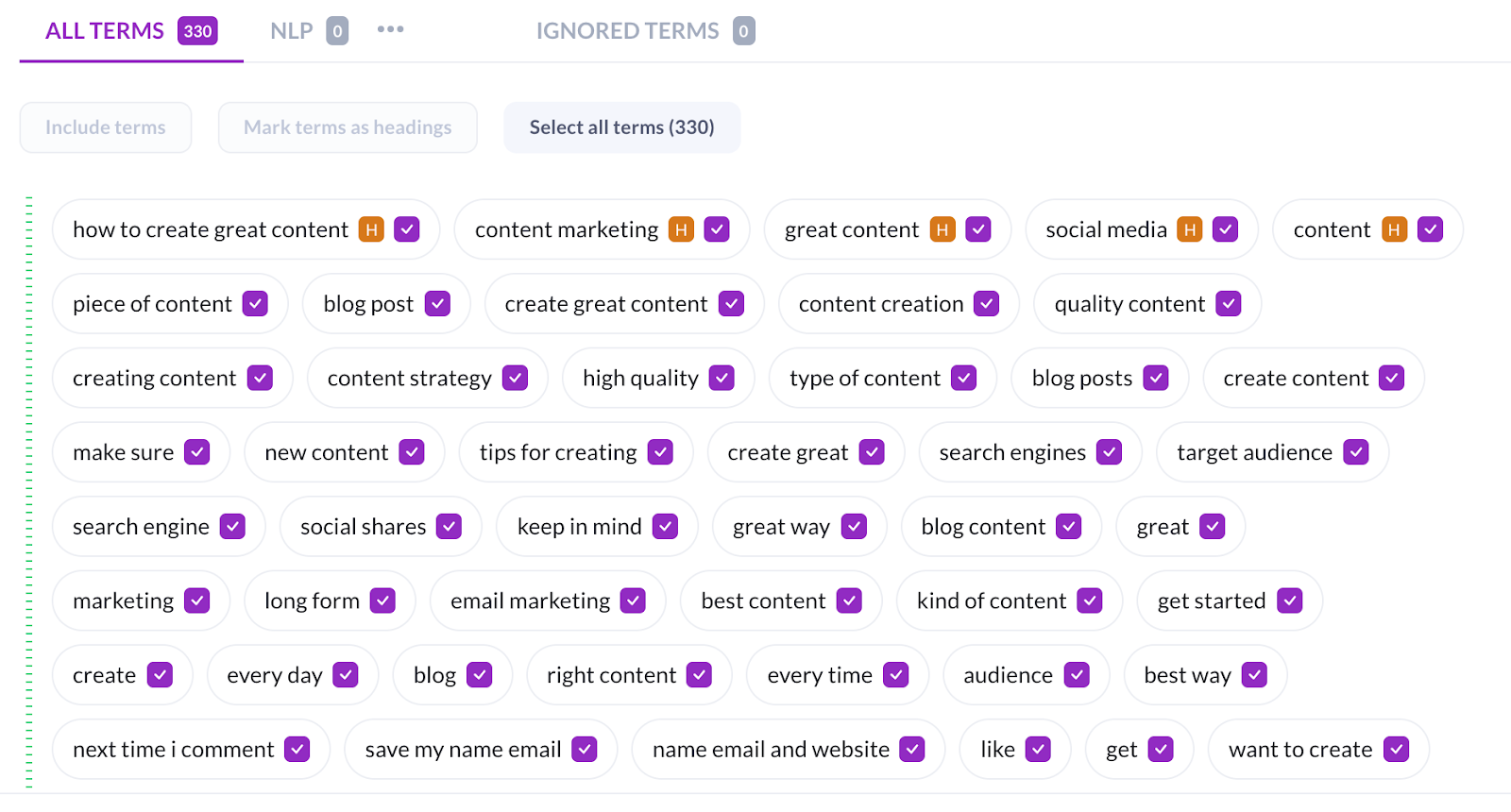
#4 Mark terms to use as headings
Headings are super important. We all know that.
And we know that sometimes, you want your writers to use some of the prominent terms in headings, specifically.
In Content Editor 2.0, the instructions on which terms should appear in headings won’t get lost in the notes anymore.
You can mark terms you want to be included in the headings in the customization panel.
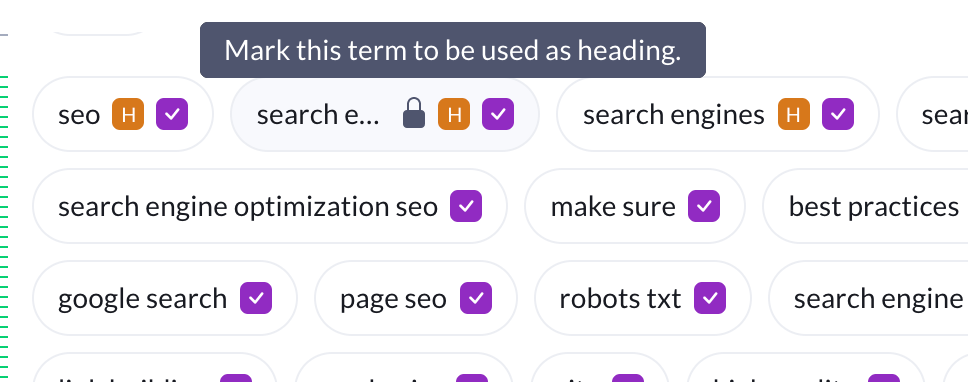
And the writers will see them in the guidelines.
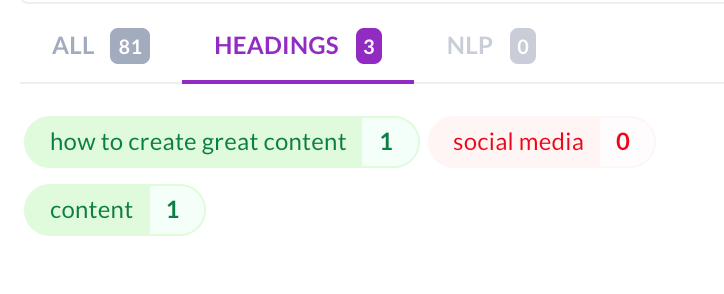
#5 Filtering Prominent Terms
Before the update, Content Editor provided a list of terms to use without any real filtering option (Command + F doesn’t count, right?). If you wanted to figure out which nouns come from Google NLP (Natural Language Processing) API, you had to switch between the customization panel and writing mode. Yikes…
Right now, when you’re in the writing mode, you can:
- Filter out terms by typing them in the search bar;
- Filter out NLP words and phrases by going to the “NLP” tab;
- Filter out prominent terms that should be included in your headings, as I mentioned before.

#6 Competitors Selection
Based on topical relevance and Content Score, Surfer's algorithm selects competitors with the highest content quality. The default setting is your best shot for relevant structure, topic, and terms suggestions.
However, you can adjust it according to your preferences by selecting your own set. You should pick competitors’ pages which:
- Have the same search intent
- Rank high because of great content and not just links
- Are not outliers when it comes to word count
Don’t worry if you didn't find perfect benchmarks in the top ten. You can "Load more competitors" and add pages from positions 11-20 to your analysis. If their Content Score is high, they could be a good source of data.
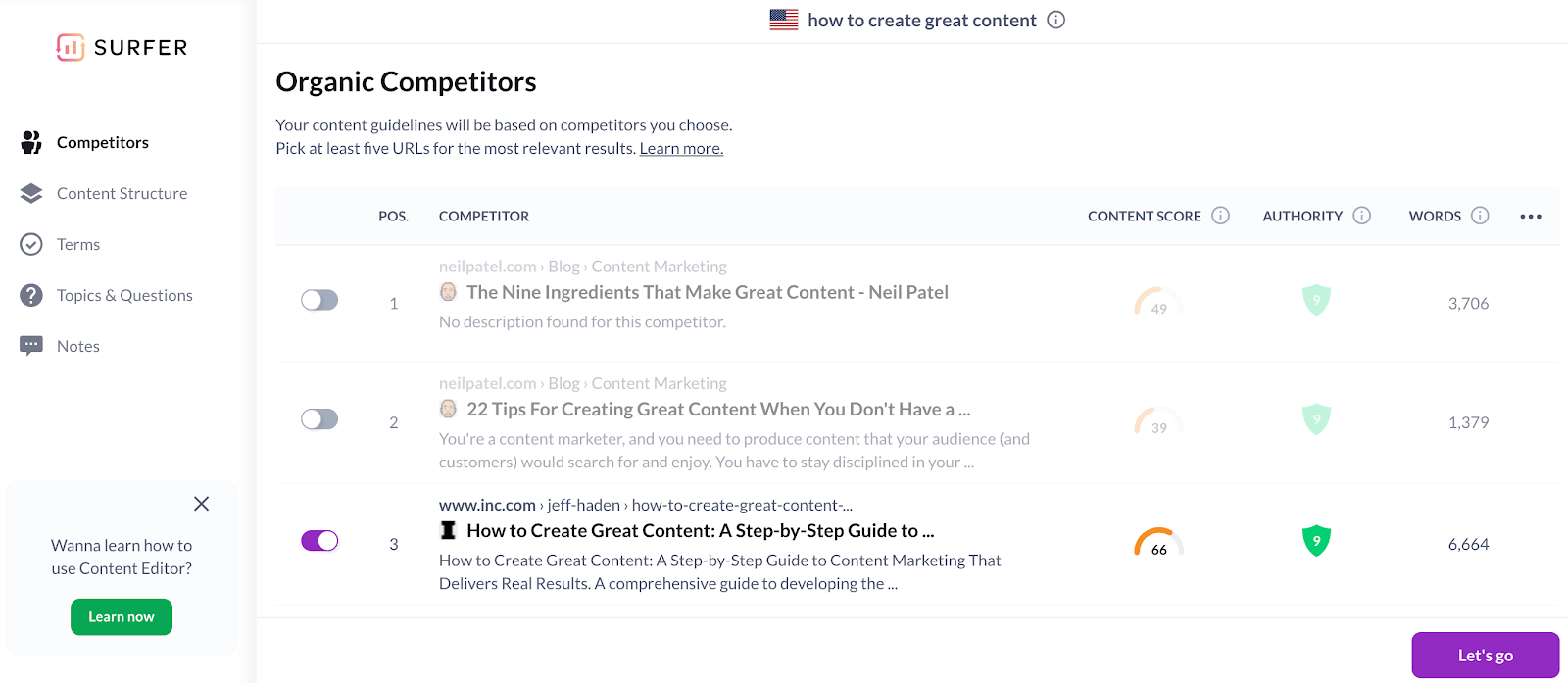
The “Pick competitors” section is enhanced with additional data like title, description, URL and breadcrumbs, Content Score, Domain Score, domain traffic, URL's traffic, and the number of words.
#7 Expenses and Content Score control
The customization panel allows you to control the time, effort, and budget you spend on a particular article. Your maximum Content Score to achieve is calculated and shown in real-time during the customization process, especially when you increase or decrease the desired article's length.
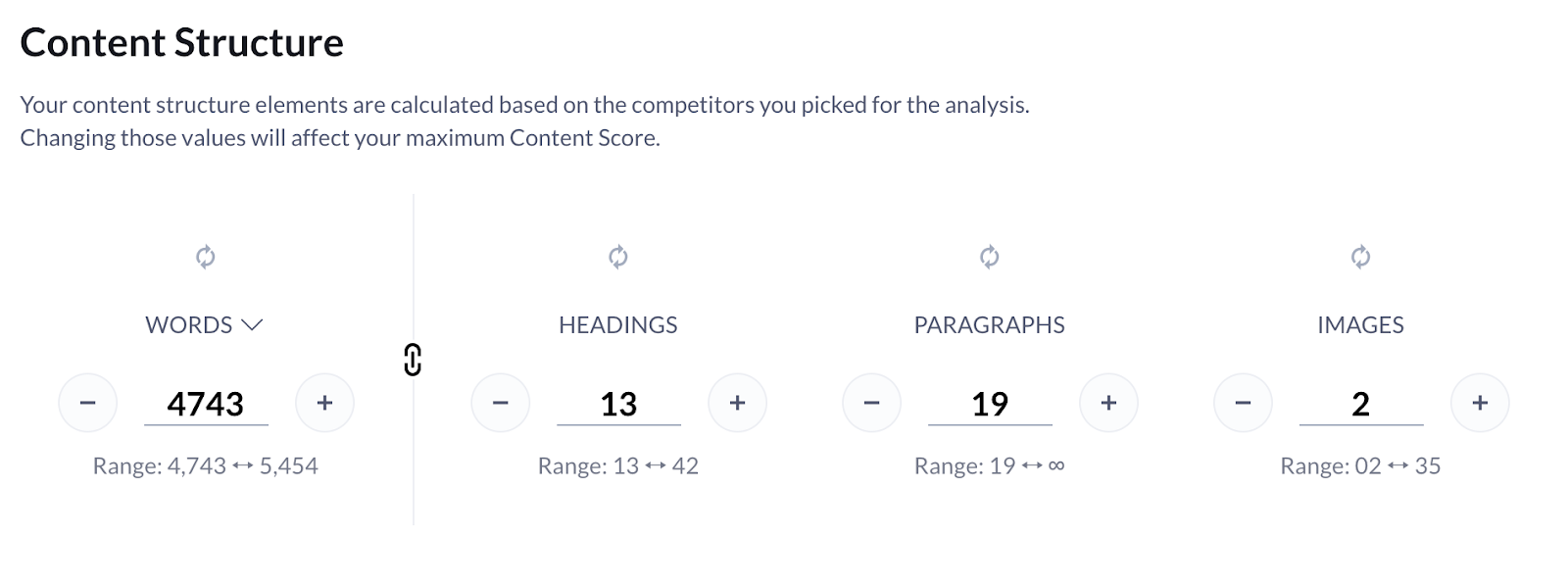
The Content Structure section allows you to link and unlink parameters such as the number of paragraphs, images, etc. While it's connected by default, Surfer automatically calculates proportional values for those metrics. After unlinking, you have full control over each parameter.
#8 Topics & Questions Finder
How to make sure your content is the most relevant in the entire SERP? By answering your readers’ questions.
Content Editor will now provide you with a whole bunch of them. They all come from the most reliable sources - your competitors’ websites, People Also Ask section in Google, and Surfer’s carefully crafted database.
Source 1 – Competitors websites
A great way to deliver the most comprehensive answer for any query is to analyze which topic and questions are discussed on the top-ranking pages.
If you want to do it by hand, you have to analyze page by page to assess the scope and prepare a top-notch outline.
To help you streamline this process, we made the Topics & Question section even more accurate by extracting the exact questions answered on your competitor's sites. You can just pick the most relevant topics that your copywriter should include.
That’s a great way to draft your outline!
Source 2 – People Also Ask section in Google
Apart from your competitors’ websites, Surfer provides an additional data source to help you make the content even more relevant.
People Also Ask section contains the most relevant questions according to Google’s algorithm and lets you draw the ideas directly from Google SERPs.
Source 3 – Surfer’s database
And finally, our database contains millions of queries typed in Google in all languages daily. Our algorithm finds topics and questions relevant to your main query and extracts more insights and subtopics' propositions.
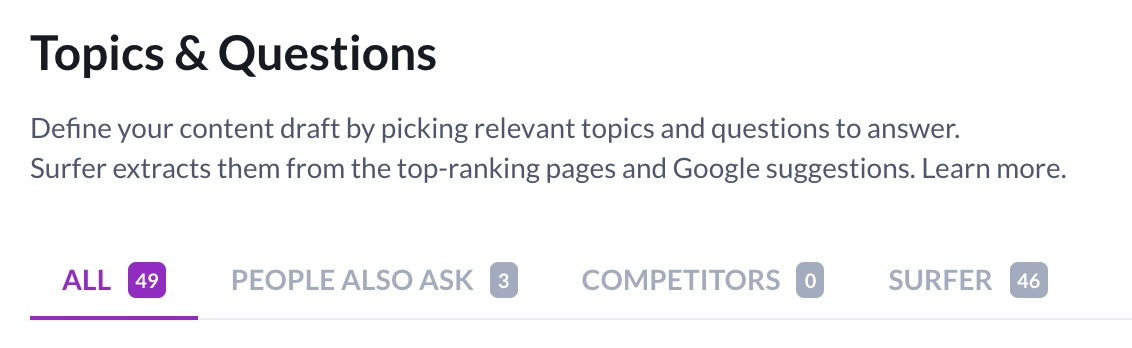
#9 Bulk actions
We worked hard to make Content Editor guidelines as customizable as possible.
Do you have a term you want to appear in your text but you didn’t find them among the list of Terms to Use? Now you can add them. Just click the three dots in the Terms to Use section and select “Bulk import terms.” You can type them all into a box.
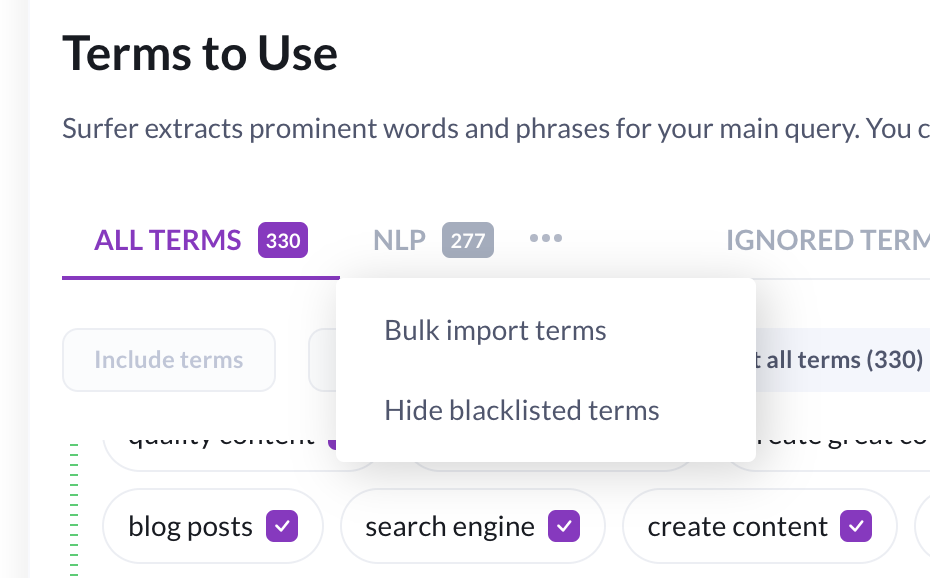
#10 Additional notes
Finally, there’s a place where you can add any custom stuff you want, provide more specific requirements for your copywriters, or simply store crucial information.
While this feature existed in the first version of Content Editor, now you can style your text to make the notes much more readable for the writer.
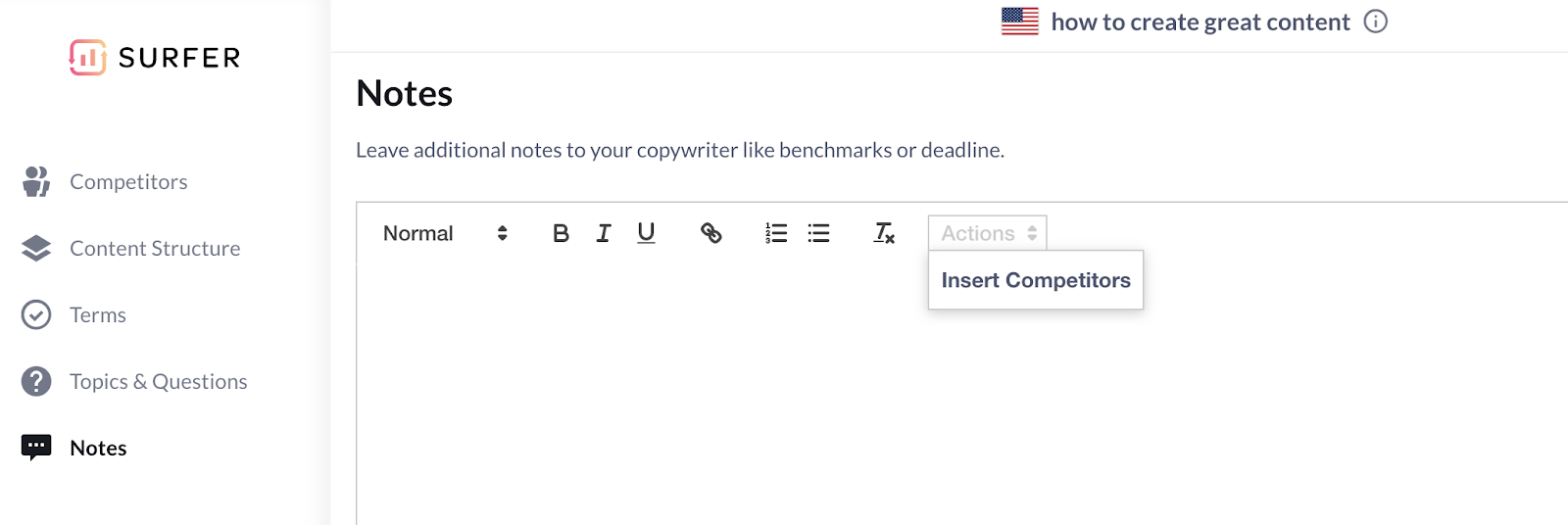
We’re waiting for your feedback
Content Editor is the core of our application, and I hope it shows just how much work we invested in making it the best on-page SEO optimization software out there. It took hundreds of hours of our product team to release the editor with all of the new features.
But our work is not done yet. We’ll always keep tweaking the editor to stay ahead of other solutions on the market. We’re coming up with new add-ons, fixes, and features as you’re reading this.
Frankly, it was hard to pick just ten improvements that come with the Content Editor’s new version. I’m sure you'll discover many more enhancements while using it.
When you do, I’d be thrilled to find out your thoughts on this release. There’s always room for improvement, and your feedback always points us in the right direction.
You can reach me or other people from the Surfer team on social media, email, customer support, and our Insiders Group on Facebook.
Thanks so much for using our tools!
Read also:
- 10-Step Framework for Creating Pillar Pages That Rank With Content Intelligence [+ Expert Insights & Examples]
- Keyword Difficulty Evaluation and Ways to Conquer The Impossible
- Keyword Research: Tools, Techniques, and Best Practices for Content Creators



