SEOs are constantly looking for tactics that will be a perfect balance between time and effort.
Whether our page suffers from under-optimization or over-optimization, we want to know it fast. Without jumping from one competitor’s page to another. Without big Excel sheets that only you can understand.
This is a tedious process that doesn’t guarantee success. Sigh.
A few years back, following good practices was enough. 2-3% keyword density, nice meta title and above the fold section, long content, and an image here and there with relevant alt text… That used to be a recipe for decent on-page optimization.
But Google is evolving and there are no universal rules that will bump your page to the top.
So here we are: manual work with Excel is too time-consuming. Good practices are just not working as they used to. With the rise of on-page tools, like Surfer, we have the third option—automating our work with smart algorithms.
Surfer’s Audit identifies all critical problems that stand in your way to successful on-page optimization. If you know your keyword and location, it will uncover essential data on things like:
- Content length,
- Relevant phrases to use in your content (based on natural language processing—NLP, and their popularity on competitors’ pages),
- Page speed.
- Number of structure elements like paragraphs, headings, and images,
- Meta tags,
- Keyword density.
I will now walk you step-by-step through the whole process of using the Surfer Audit in a way that will help you squeeze out the most out of the tool.
Let's roll!
Pick the right keyword
The first step to start on-page optimization is to choose a subpage you want to rank higher and a phrase to target.
Focus on pages that rank between positions 12 and 20 first. It’s the easiest way to gain more organic traffic in a short time. If the page already ranks on the second page of Google, it shouldn’t be hard to get to the first page. It is definitely more likely than optimizing page from 5th Google page or the one that doesn’t rank in the top 100 at all.
My favorite way to find them is to analyze the average position of keywords I already rank for in Google Search Console.
This is my process:
Go to Google Search Console and choose “average position”. Filter results by “position” so you see queries that you rank best for.
.avif)
Set the value to “greater than 12”. That way we will spot the best opportunities for optimization.
.avif)
Sort phrases from the highest position.
.avif)
Once it’s done, click on the phrase that you want to work with and go to “pages”. That’s your list of pages with the biggest chances for the first page.
.avif)
.avif)
Important:
You can use the same technique for pages that rank in other ranges (for example between 7th and 9th position).
Create your Audit query.
Once we have selected a keyword and a page, it’s time to dive into the analysis.
Pick Surfer Audit from the main Surfer nav bar
.avif)
Here's what you'll see:
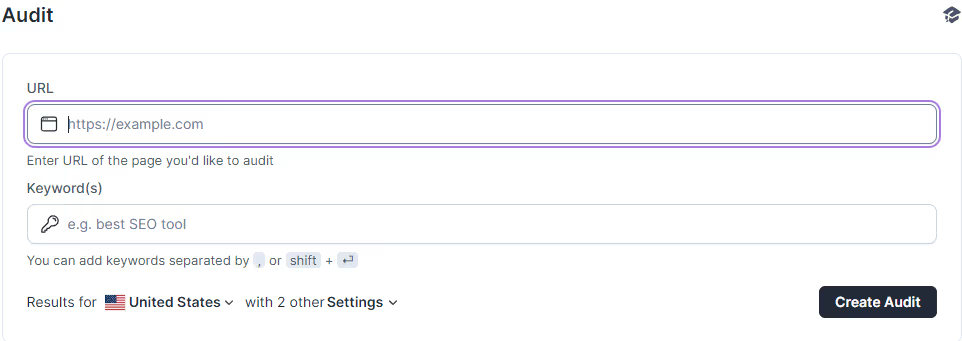
Now, you have to type in your main keyword (or keywords, although in this guide I will focus on a singular keyword analysis) and the URL of the page you want to audit.
Once you have these typed in, customize the rest of your query:
- Select the location—the Audit offers not only the whole countries, but also cities.
- Select mobile or desktop device—Surfer will scrape the pages from the SERP you chose. I recommend using mobile scrape because in the mobile-first indexing era it will give you the most relevant results.
- Choose if the analysis should be enriched with NLP-driven data (entities/sentiment). I recommend you to select it for the most competitive keywords.
Then, just click "Run Audit." Wait for it to load. Once you see the green "tick" next your query, the audit is ready.
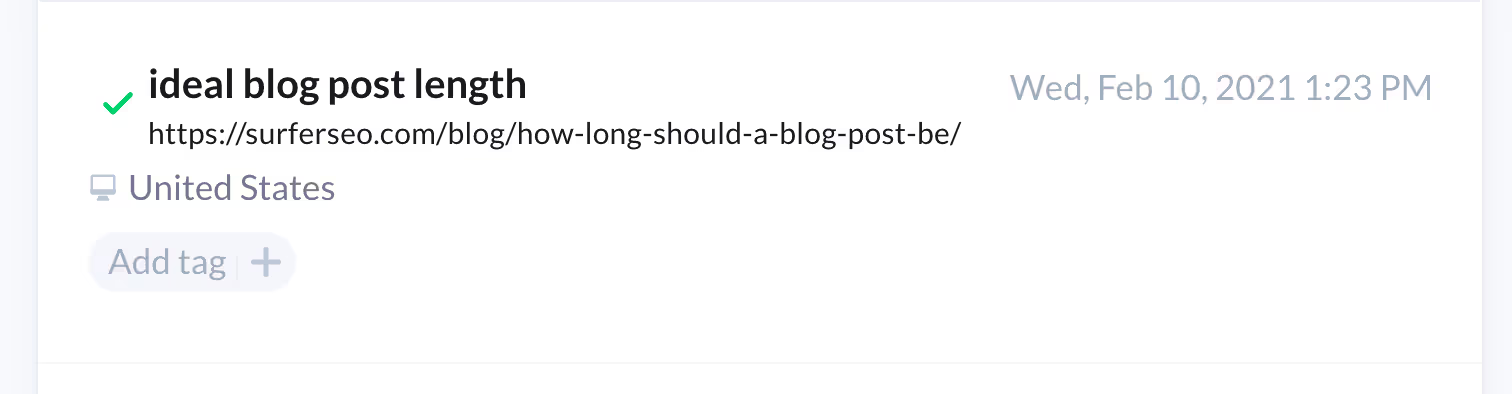
You can now just click and enter.
You will have a ready audit right before your eyes!
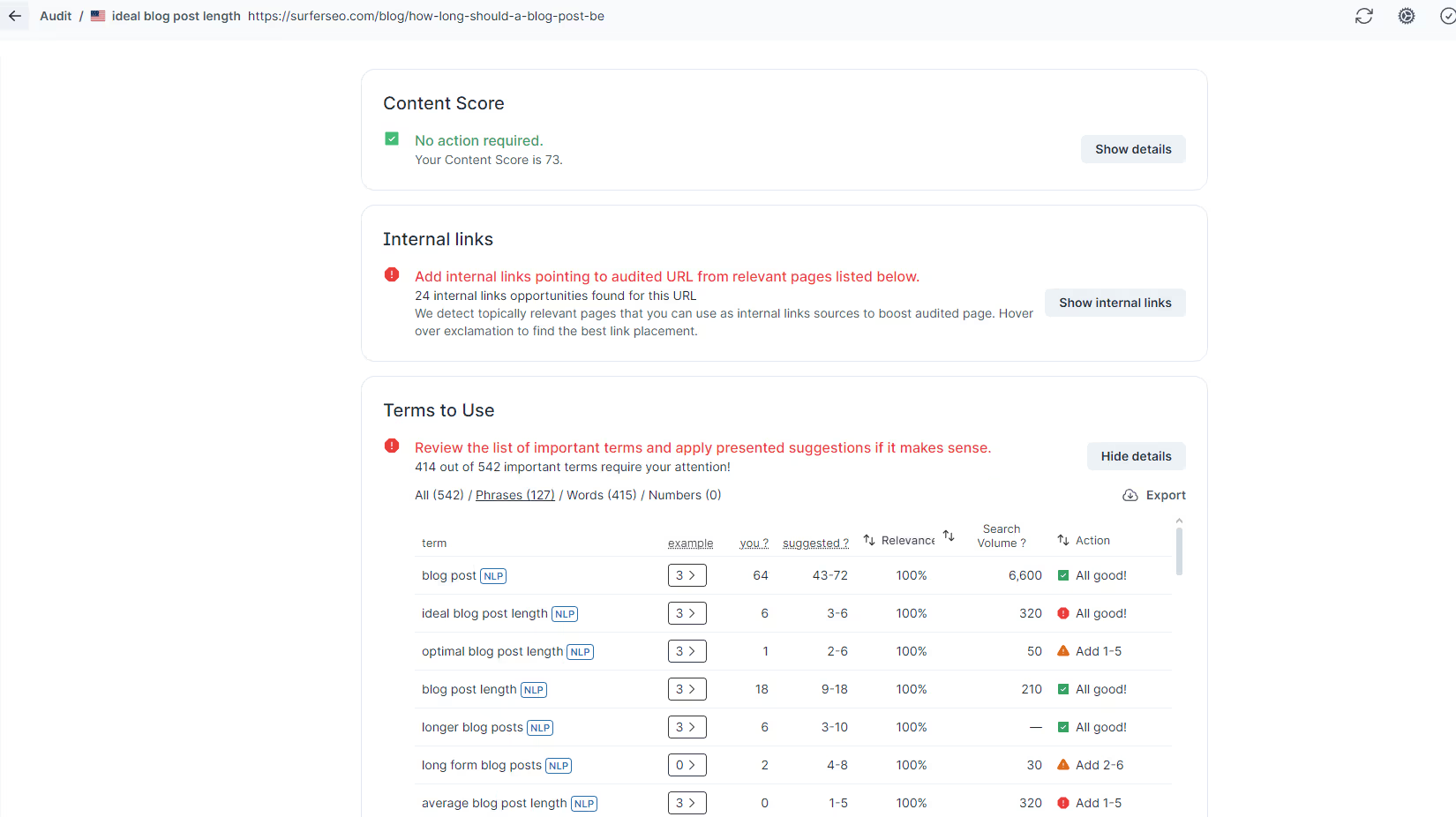
The guidelines for optimization are based on your competition. Surfer algorithms pre-determine the best competition for you based on the page quality (the highest Content Score) and relevance.
Still, for the most competitive keywords, it's always best to check and pick the competitions yourselves. And I'll tell you how to do it.
Pick the right competitors for your audit
The right prep-work is a key for quality on-page optimization.
Not every first page in the SERPs is the same. Depending on the search intent, they can be a mix of e-commerce and review articles. Other times there are service pages and directories of local providers. Or maybe Wikipedia and high authority pages with bazillion links.
If your page is a product page of an ecommerce, you should compare only to other product pages.
Now, the default Surfer guidelines are usually accurate, but sometimes, you can tweak them a little bit.
Just in case, this is how to pick the right competitors from the top 10:
- Define your content type. Even if you’re going for a “research” search intent, you need to know if you’re writing a blog post, creating a video, or a landing page.
- Exclude pages that serve different intent.
- Exclude pages that rank because of their authority and backlink profile (e.g., Amazon, eBay, Wikipedia, etc)
- Pages that are left are the organic competitors you should include in your analysis in Surfer.
Okay, but how to pick the competitors?
I'll show you on the example of the competitive "software outsourcing" keyword.
First, click the "Select competitors" icon at the top.
.avif)
You will have a list of competitors. Let's take a look at competitors for this "software outsourcing" example.
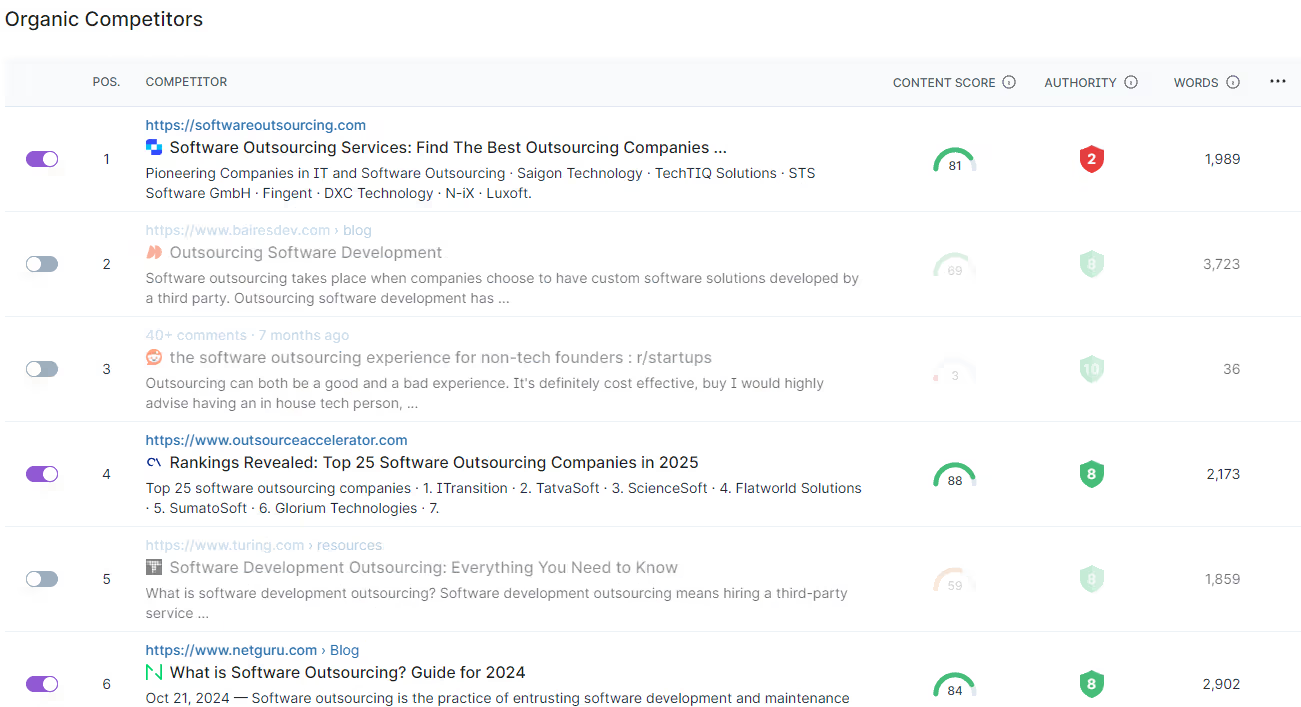
In this SERP, we have:
1) blog posts (1, 2, 5, 6, 7, 8)
2) a landing page (3)
3) a Quora question (10)
As you can see, Surfer has already done a good job selecting competition. But you can still unselect number 3 since it's more of a landing page than an article, and select number 2 since it has a decent Content Score and it must have done something right to rank this high.
Voila!
Optimize your page with Audit
Audit is a predefined set of factors that challenges your page against other websites of your choice. It will tell you where you are off in comparison to others, and how to fix it.
Right away, it gives you a good sense of how much work needs to be done. Sometimes you need to add or remove some content. Other times, you’ll be fine just by adding relevant words and phrases.
Whatever needs to be done, you’ll see it here. Audit is the most actionable report you could imagine for your on-page SEO.
The whole report consists of nine sections:
- Internal Links
- Terms to Use
- Word count
- Exact keywords
- Partial keywords
- Page structure
- Title and meta description length
- Time to first byte
- Load time (ms)
Does it mean you should go section by section and analyze each of them?
Well, no. There is one section that will have the biggest impact on your rankings: Terms to Use.
If you don't have much time, focus on this section. More on that in a moment!
Still, let's go through each section one-by-one. The more you optimize, the higher your chances of ranking higher.
Internal Links

Surfer is mostly known for its on-page optimization capabilities but it has a nice off-page feature too.
In “Internal Links”, you will find domains and specific URLs that link to your competitors, but not to you.
It is useful in the process of building a link profile that will strengthen your subpage and the whole domain. If your competitors managed to get a link from those pages, chances are you will get it too!
Take action:
Export the data and then work on it in a spreadsheet or outsource it to a link building specialist. Find some quick wins, like directories or Quora, and then move on to more challenging links.
Terms to Use
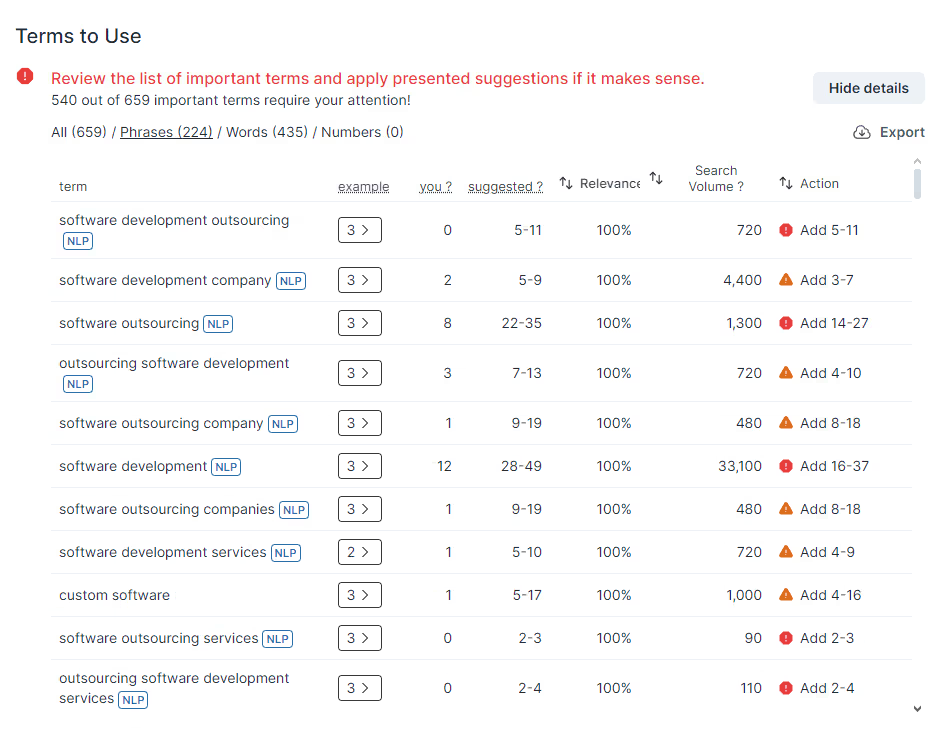
This is the most powerful section of the entire Audit, which allows you to instantly complete the content so that it covers the entire subject comprehensively.
Depending on whether you’ve chosen NLP-driven or plain analysis, a little different data will be presented here. The NLP setting allows Surfer to retrieve data from the Google NLP API and assess the sentiment of every phrase.
Both the non-NLP and NLP analysis are valuable and actionable, don't worry. But just like I said before, for more competitive keywords, I recommend going for NLP. You need that extra edge to win over the competition, after all!
This metric allows you to check whether you use specific words too often or too rarely.
To gather all these recommendations, Surfer uses its own algorithm that scans and evaluates competitors' websites. It's based on three aspects:
- The evaluation visual aspect of the website,
- The use of AI and Machine Learning,
- Semantic and correlation analysis.
How does it help you, the user?
Based on not only the density, but also prominence and context of the words and phrases in competitors' content, Surfer can tell you how many times YOU should use them on YOUR page to appeal to Google algorithms, and the readers.
It's not just simple math you know from the TF*IDF method. We went a step further.
The suggested range of word use is based on the length of your text and the value between the average and maximum density of the competition.
The minimum value is just the average density on the analyzed pages, and the maximum is the concentration of the content of the page that used the phrase most often.
Take action:
Remove the content gap by adding the words and phrases from this section. You don’t have to add all of them at once. Start with the most critical ones and update your page. Wait a week or two to see if your page moved up or not.
If you’re not satisfied with the result, go back to this report and continue your optimization. Just remember—your content should be user-friendly and not stuffed with phrases in random order.
This is how to squeeze the most out of this section:
- Optimize as many phrases as possible—try turning as many of them green as possible
- Switch to words and optimize words with relevance equal or above 60%. You can try to work on more of them if you have time.
- Keep in mind that all phrases and words are coming from the algorithm. You shouldn’t follow the recommendations if you see something odd (like the name of a competitor’s brand).
- Fix as many errors and warnings as possible
- Update your page and refresh audit (for double check)
- Submit the URL in the GSC for re-indexing
- Wait for the results!
Don’t be afraid if the position will drop quickly after the update. Google needs some time to re-index your site on every data center. However, those fluctuations shouldn’t take more than two weeks.
To simplify your work, you can also use Content Editor. It’s powered by the same algorithm but presents the data in a different form.
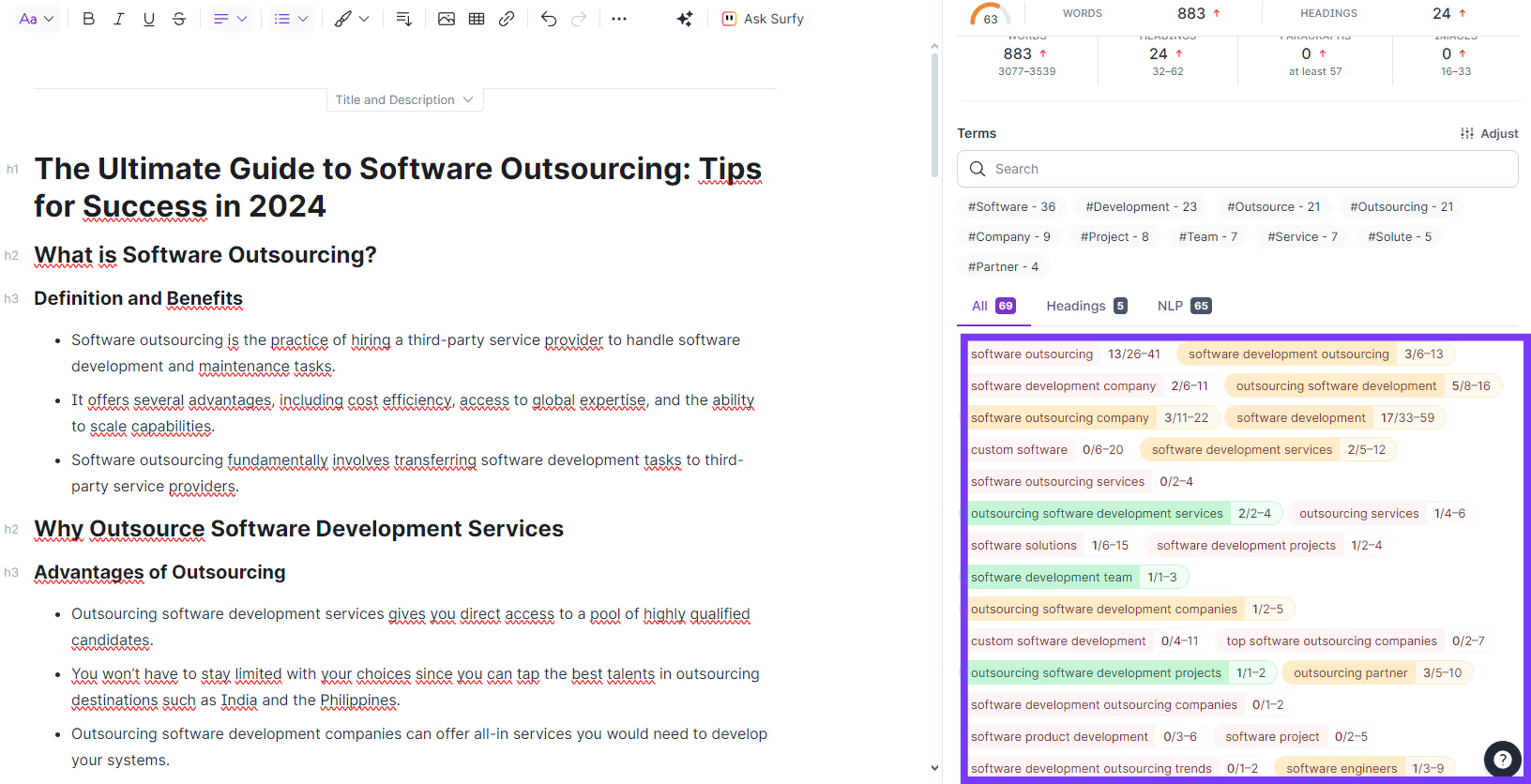
If you want to learn more on how to generate and optimize with Content Editor, check out this in-depth article.
Word count
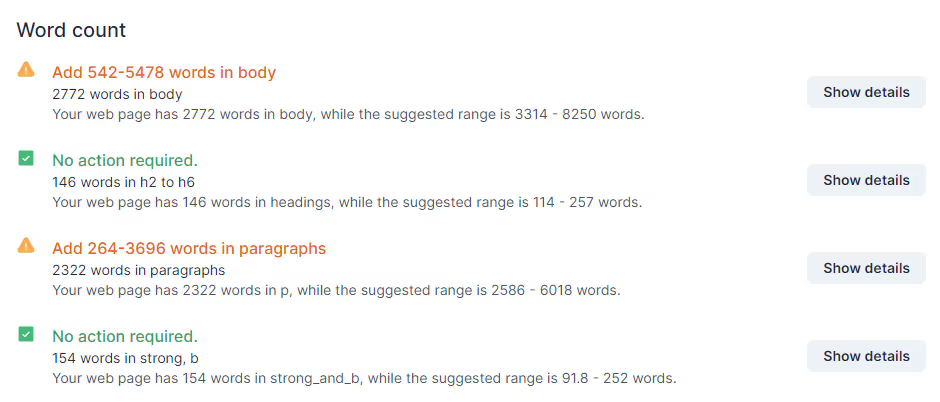
This section is dedicated to the length of content on your site. You can check the following things here:
- whether your content is of optimal length (i.e. whether it is too short or too long compared to the competition),
- if you have the right humber of words in lower-level headers (from <h2> to <h6>),</h6></h2>
- if you have enough words in paragraph (<p>),</p>
- if you used enough bolded words (<b> and <strong>).</strong></b>
Take Action:
Make sure you’re not an outlier in comparison to other pages. If your page is way longer or shorter—adjust the length. Note that changing the word count will affect suggestions in Terms to Use!
Exact keywords
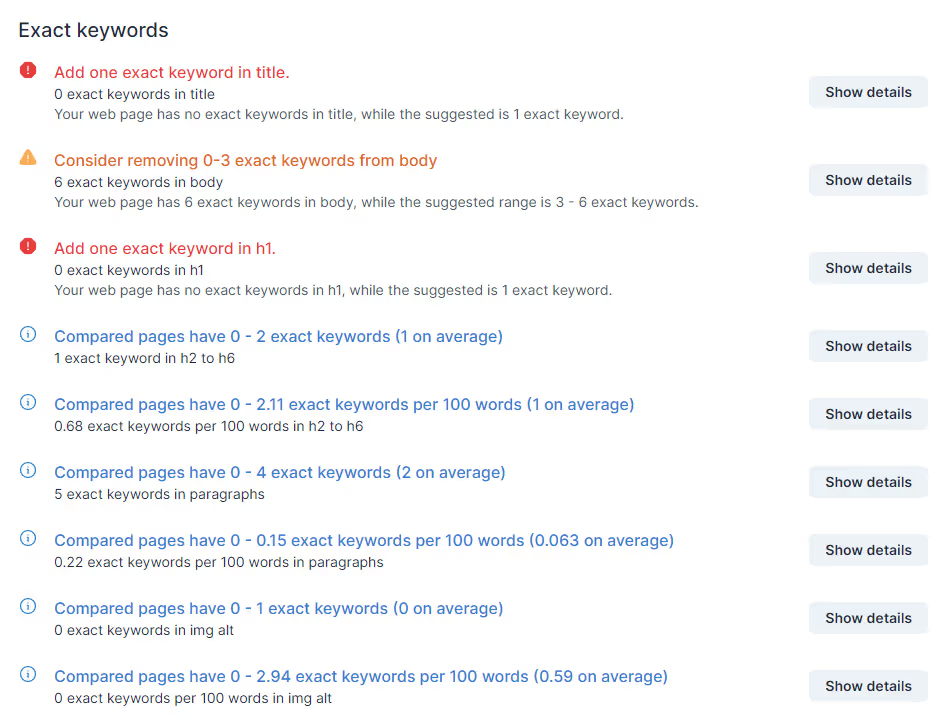
Here you will verify the optimal density of the main keyword phrase in the middle of the <body> tag.</body>
Some keywords will require you to add the exact phrase to different elements. Other ones, like long-tail keywords, make it impossible to add them without making it sound weird.
Imagine adding “eCommerce SEO strategy agency” keyword naturally to your heading. Nope, just don’t.
Take Action:
Make sure you use the target phrase in the title and the first-degree header if possible. If you noticed your competitors added them to other elements too, follow their lead.
Partial keywords
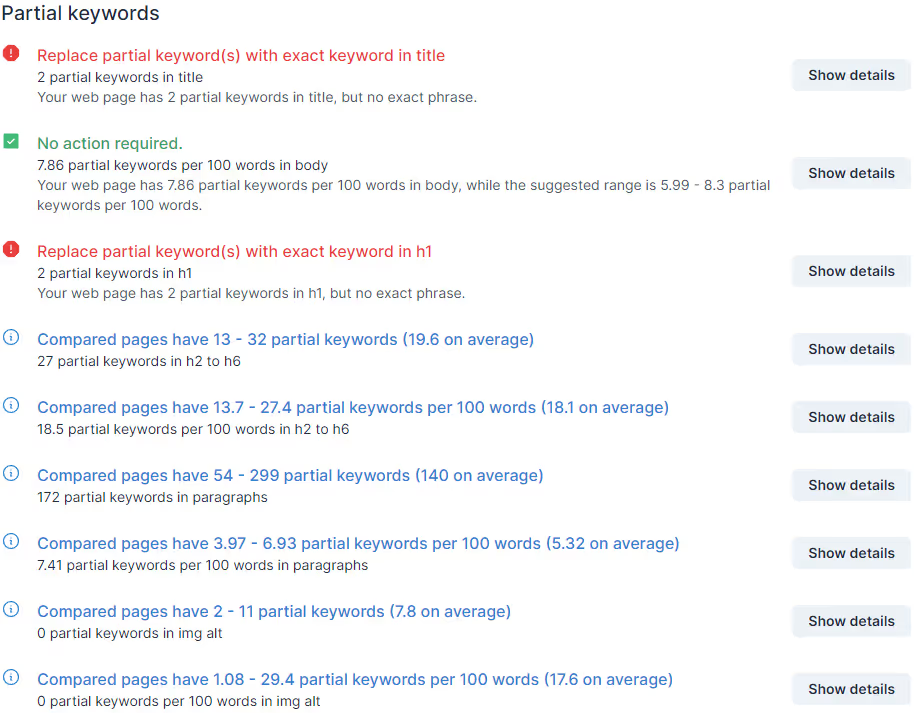
Partial keywords are words that could be created from the first three letters of every word taken from the main phrase. For example: if the main phrase is ‘best mountain bikes” the partials will be any words started with: bes*, mou* and bik*.
Those words can be synonyms—it helps you understand how to cover the content gap and rank for multiple keywords with similar intent.
In this section, you can check if you have a good balance between given partials.
Take Action:
Add partials to your content. Use the suggested range from your competitors.
Page structure
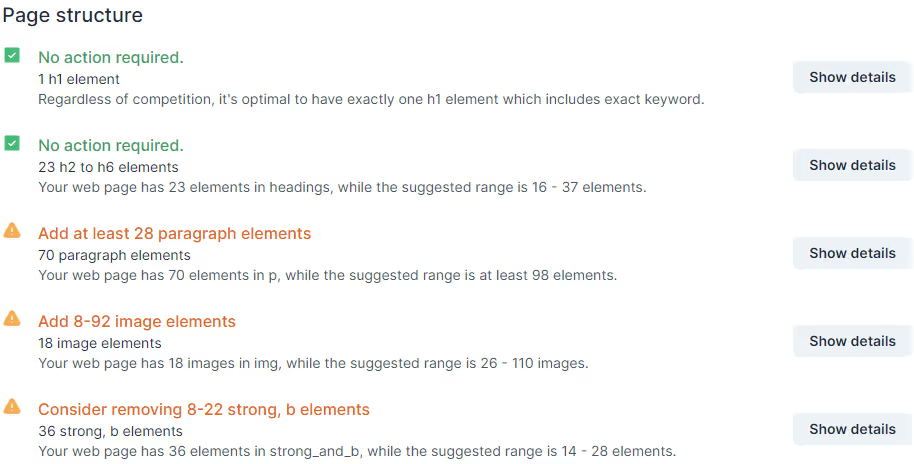
This section is devoted to the elements of the site structure such as:
- paragraphs <p></p>
- <b> / <strong> tags</strong></b>
- <h2> to <h6> elements </h6></h2>
- images
Take Action:
If you notice that your competitors’ structure is much more advanced, try to add some headings and paragraphs to improve the user experience.
Title and meta description length
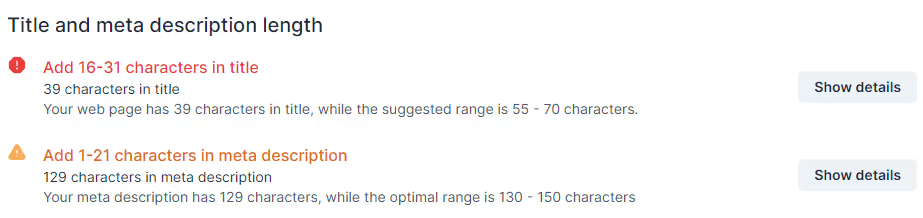
In this section, you can quickly check how many characters your title and meta description have and compare this result with your competitors.
Remember that if a competitor uses more than 60 characters in the title, you shouldn’t blindly follow their lead. This number of characters means that Google is not able to display the entire title and displays the three dots “…” which can potentially lower the CTR.
Read how to prepare the perfect SEO title here.
Take action:
Make an educated decision about your meta tags. If you’ve already worked on them, there won’t be much to be done here.
Time to first byte

Here you can check the server response time. It is worth keeping this ratio as low as possible. The faster the page, the better.
Take action:
One of the easiest ways to decrease your TTFB is to utilize caching on your WordPress site. You can do it by adding, for example, W3 WordPress plugin. You can find advanced tips here.
Load time (ms)

Here you can check the server response time. It is worth keeping this ratio as low as possible.
Take action:
The easiest way to decrease load time is to speed up TTFB and keep the size of images at the lowest possible level. Remember to reduce their weight before publication!
Optimizing a page with Surfer’s Audit—an example
Click to see full Audit.
For this example, I created a query for “the best mattresses for back pain” keyword for the USA.
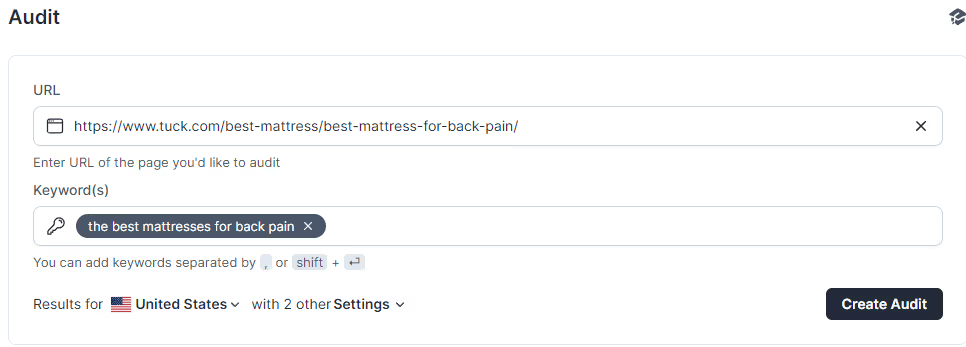
The easiest thing I can do to improve the current position is to remove as many errors (marked with red exclamation points) as possible and then look into warnings (marked with yellow exclamation points). If pressed for time, it's best to start with the Terms to Use category (and fix errors first, then warnings).
It’s good to see details to make sure that warning is not caused by an outlier—someone with content much shorter or much longer than the others, for example.
It should always be YOUR decision if Surfer’s suggestions are relevant (and ready to implement), or not.
The difference between errors and warnings
Errors indicate that your page is off by far from the optimum, while warning requires smaller changes to fix. Those two examples illustrate it pretty well:
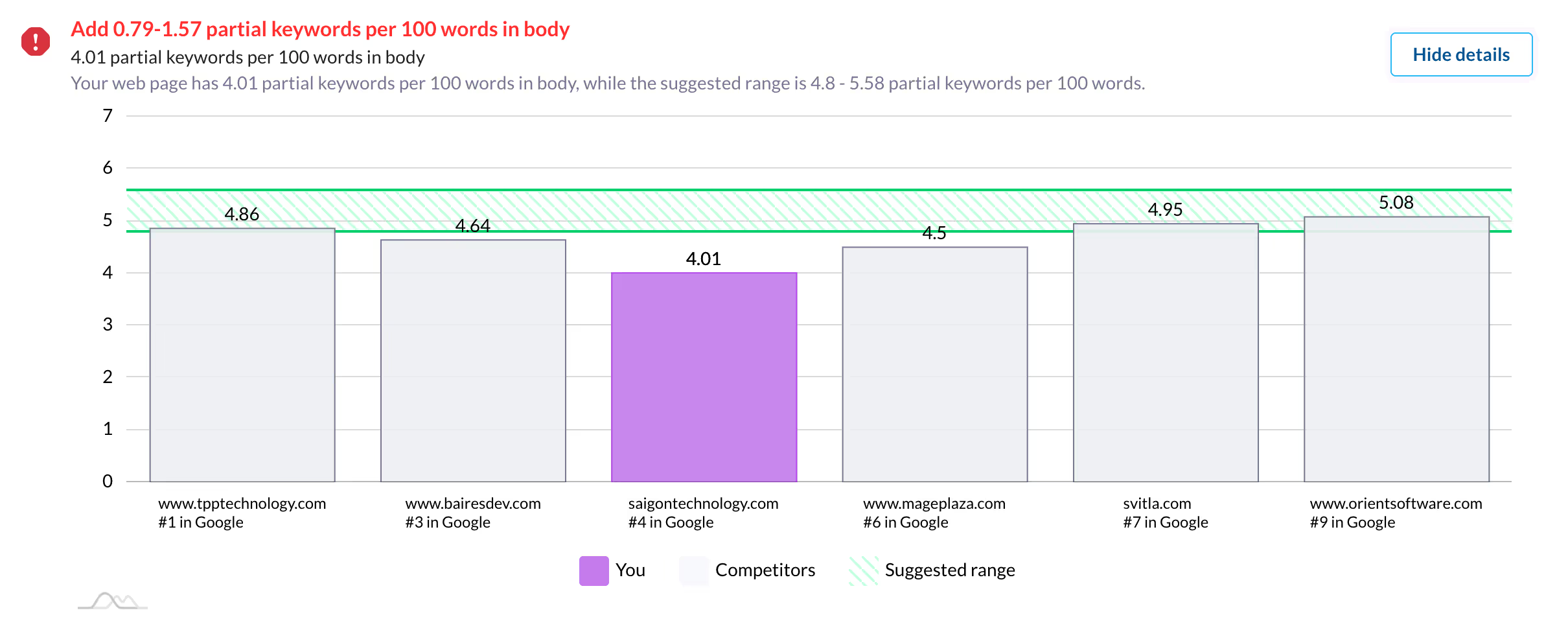
Here, the page has considerably fewer characters in meta description than the suggested range. That’s why Surfer identifies that as an error.
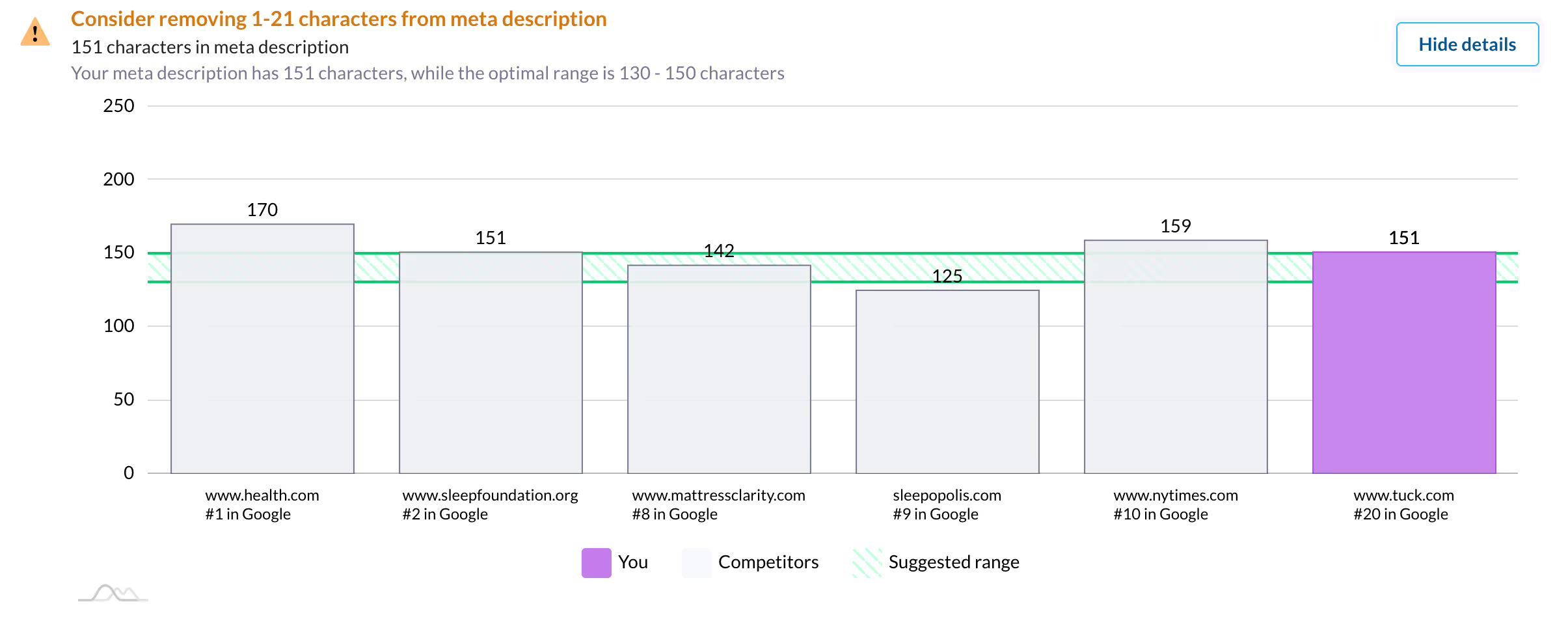
Here, our page is just a slight outlier and exceeds the suggested range only by one character, so it’s not such a big deal. It’s up to you if you want to solve the warning or leave it like this.
True Density optimization and its impact on rankings
Case studies from well-known SEO experts show that optimization with True Density, especially enriched by NLP, impacted significantly the rankings.
1. Colin Ma, Digital Entrepreneur & SEO, website: Nimble Made
I added almost all of the terms Surfer NLP Analysis suggested, but I added a little less for the first-page update. For example, Surfer suggested adding the word “dress” 5 times and I added it just 2 or 3 times.
I didn’t want to change the content too much since, in this case, it was clearly doing quite well already. Overall, the additional entities allowed me to add in some extra keywords by allowing me to see product names, and names of other items related to the article.
I was impressed by the large boost I got from the NLP optimization as I moved up 5-6 spots on page 1 within 2 days.

2. John Pinedo, CEO of Freedom Bound Business
The Surfer team wasn’t lying when they said the new NLP-enabled Surfer beta would be a game-changer.
I had a keyword stuck at position 5-6 for months! A week after running an audit (NLP entities enabled) my target keyword, along with the secondary keywords, moved up in the SERP.
Aside from the better rankings, I really like the new NLP column that’s included in the audit. It shows examples of how competitors use phrases/words without having to go to their page which just makes optimizing for true density a lot easier!
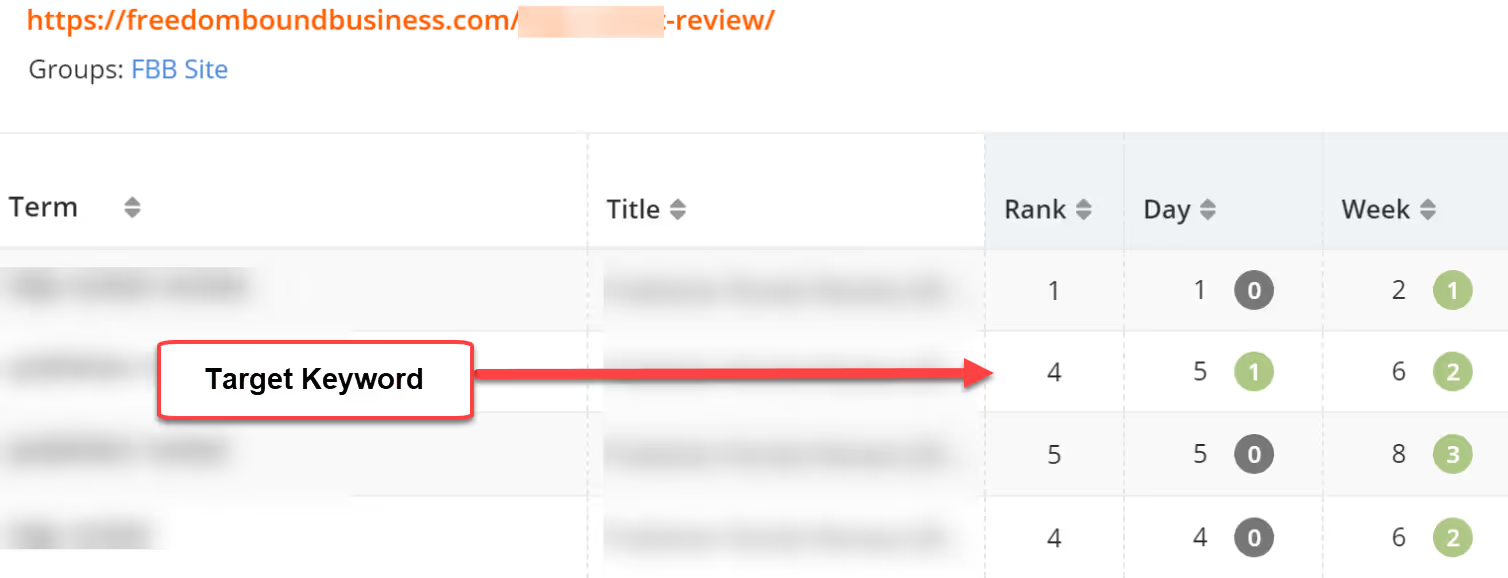
3. Matt Diggity diggitymarketing.com
A small teaser of ranking boost on one of the blog posts from Matt Diggity. Pure NLP optimization using Content Editor.
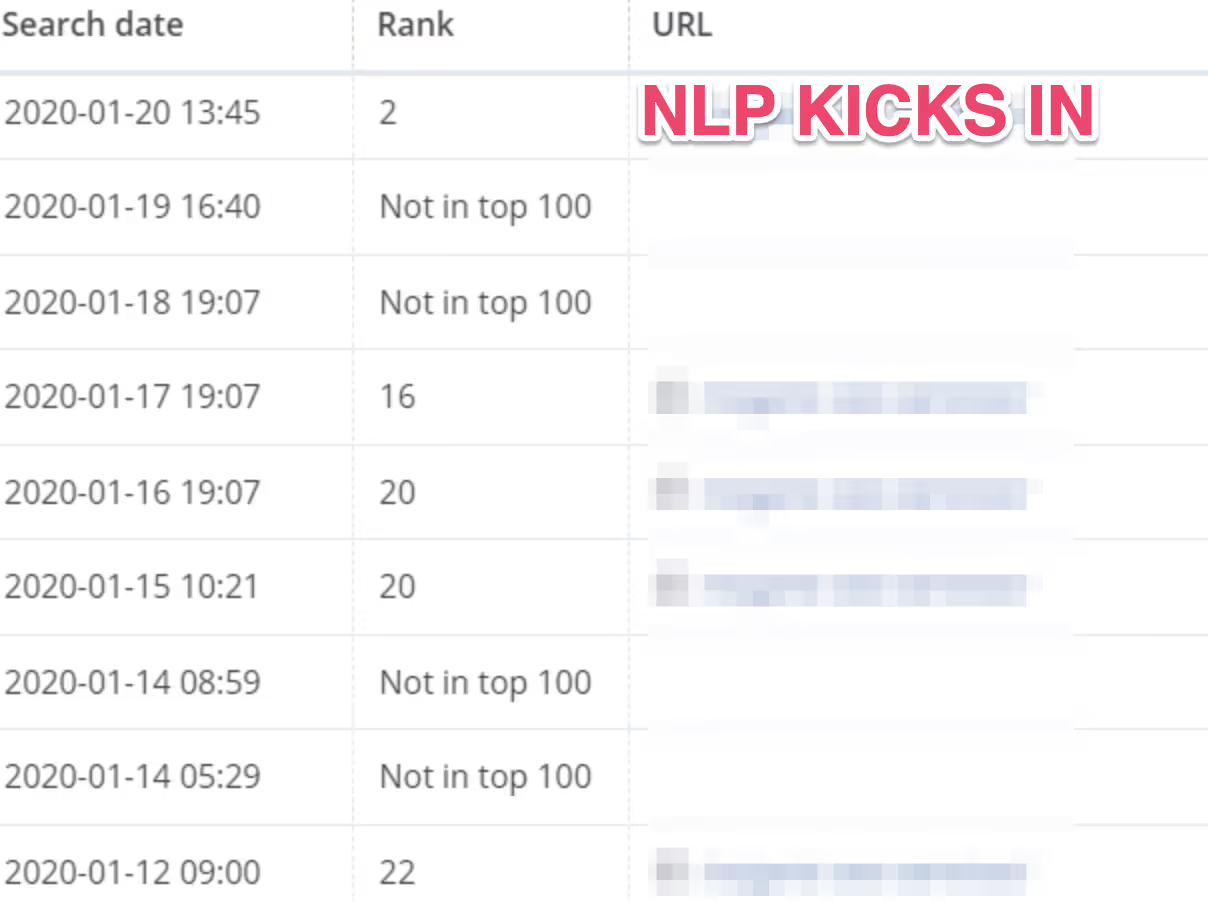
Summary
I hope that with this extensive guide on Surfer’s Audit you’ll be able to finally break some of your pages to the top 10 and enjoy loads of additional organic traffic.
Using correlation SEO and reverse engineering on what already works in SERPs is the best thing you can do to upgrade your content. Audit gives you those powers in the most accessible way possible.
Have you spotted some nice results by optimizing with Surfer’s Audit? Let us know in the comments!
Worth reading:




